Read&Write Google Chrome Extension (Windows)
- Download the microsoftsharepoint.reg file.

- Open the Chrome.zip file and run microsoftsharepoint.reg
- Click Run.
- Click Yes to allow the file to edit the registry.
- After the registry has been successfully updated, click OK.
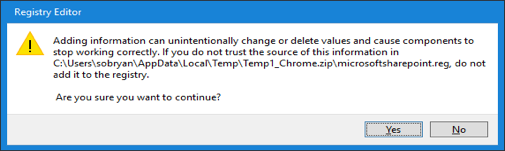
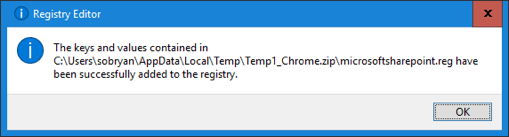
After installing the desktop application, download the extension or Chrome will provide download instructions for the extension.
- Click Install Now and Add extension if prompted.
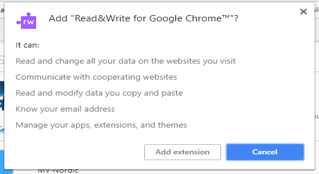
- Log in through Microsoft using your @uark.edu email address and UARK password.
- Click the Read&Write (rw) button in Chrome to open the toolbar. If the toolbar does not open when the button is clicked, the page is not readable by Read&Write.