How to Change Your Authentication Method
Heads up! To avoid getting locked out of your account, use a current number for a phone you have with you at all times. Log into account.uark.edu to update your security info.
To change your authentication method:
- Go to account.uark.edu and log in with your @uark.edu email address and password.
Note: You might be required to verify your account with your current authentication method. - Click “Edit Security Info” on the right under Manage Account.
- If the Default Sign-in Method listed does not say Authenticator app, click "Change" and then select Authenticator app from the drop-down menu. Click Confirm.
- If Authenticator app is not listed, follow the instructions below to add it.
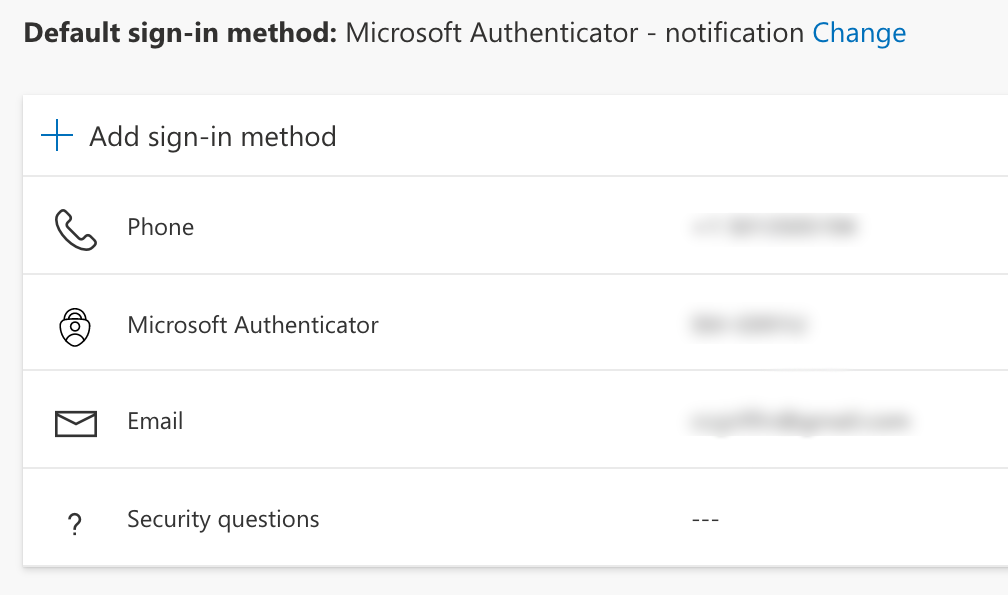
*If the Authenticator app is not listed:
- Click "+Add sign-in method."
- Select Authenticator App and click Add.
- Follow the on-screen instructions to set up the app.
- For detailed instructions, skip to Step 3 on the How to Register for Multi-Factor Authentication page.