Email Report as Attachment
Heads up! For the most up to date information and resources, visit the IT Help Portal to browse a full list of services and instructions.
FIS reports are produced as .doc files, which is an older version of a Microsoft Word Document. When processed in Word, these files are saved as Rich Text Files, or .rtf, by default. Due to security issues with this file type, the IT Security team has blocked the ability to attach .rtf files to emails. Sending an email with this type of file as an attachment will result in the email failing to send, and the sender will get an error message. To prevent this issue, you can save your file as a .docx or as a PDF.
Save as DOCX
- Open the document in Word.
- Click “File” and choose “Save As.” In the field under the name of the file, select the “Word Document (*.docx)” option, which should be the first option in the list.
- Click Save. You can now attach the .docx file to an email.
Download PDF Version
This is an option in FIS when you create the report. In the File Format section of the report page, select PDF. PDFs can be saved and emailed as an attachment, and they can be edited using Adobe Acrobat. Learn more about accessing Adobe Acrobat.
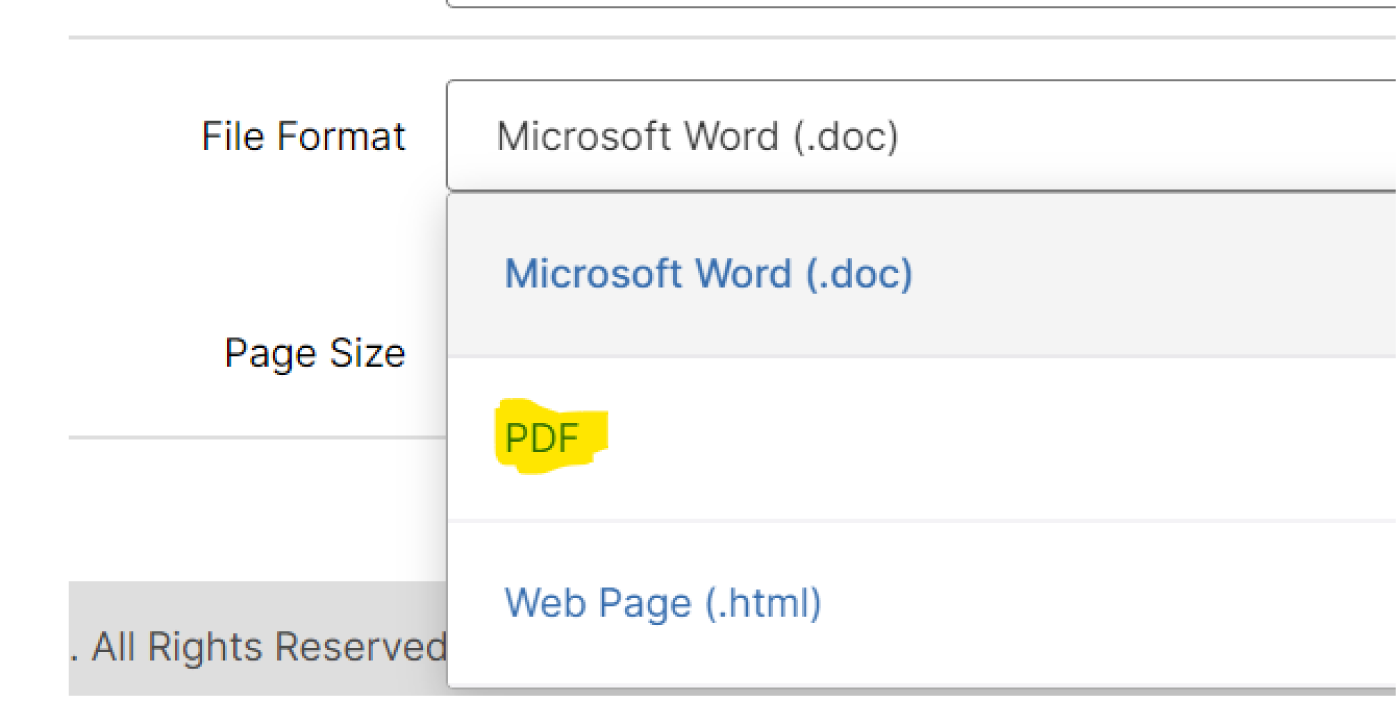
If you have questions or need assistance, submit a ticket.